The goal of this first setup is not to answer all of your questions about the Falcon BMS setup but to point you to the common parameters you would be interested to use as part of your initial setup.
¶ Falcon BMS Launcher
Once you have Falcon BMS installed, you should be able to launch the "Falcon BMS launcher".
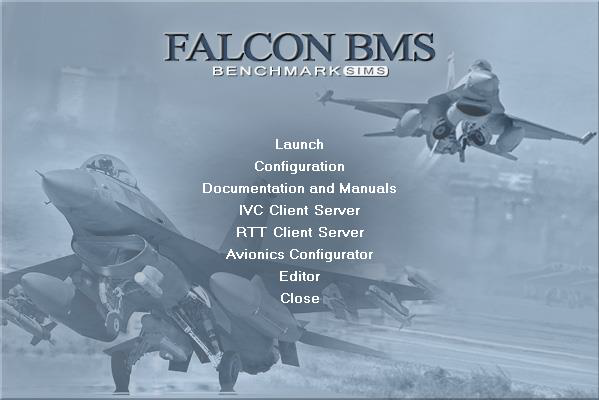
As you can see, we have a couple options that we can view here and that might be interesting to configure at this stage.
I would focus on:
- Launcher parameters
- Configuration
- Falcon BMS Configuration file
¶ Launcher Parameters
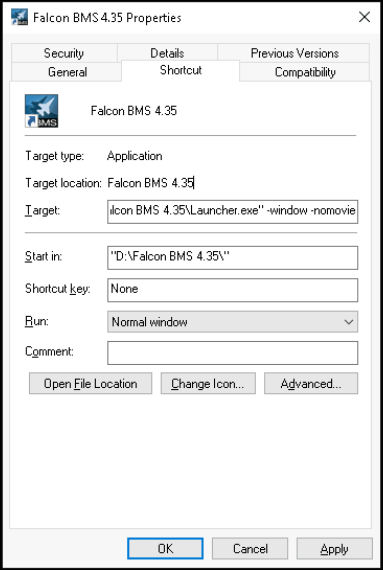
If you have ticked the shortcut box for BMS launcher during the installation process, you should have the Falcon BMS launcher icon on your desktop.
Right-click on it in order to show the option drop menu and select “properties”.
The following image should show up on your screen (see image on the right).
There are several parameters available to use in order to force properties on the launcher…
We do recommend to use the following ones:
- “-nomovie”
- “-window” (not necessary if you will use windowed or borderless window but doesn't hurt to have it)
As you can see in the field Target, you need to add those parameters after the last (") and don't forget to leave a space after the (") and before (-).
Just hit Apply and OK at the bottom of the window and you should be ready for this step!
¶ BMS Configuration Tool
The BMS configuration tool is a graphical way to interact with file: <BMS root>\User\Config\Falcon BMS.cfg .
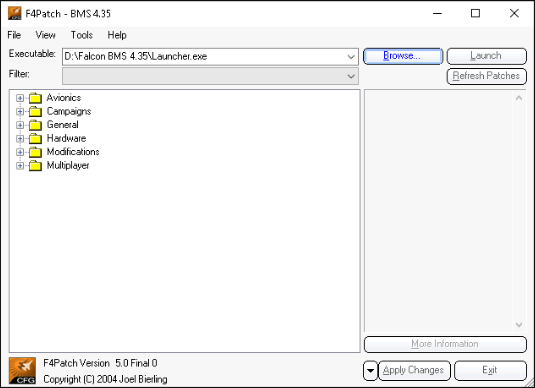
As you can see, you have a couple sections you can review:
- Avionics
- Campaigns
- General
- Hardware
- Modifications
- Multiplayer
At this stage, here are a couple items you might be interested in:
¶ General Section
Here are a couple options you might need to think about or keep in mind for future use:
¶ Field of View (FOV):
With that parameters, you can play with the default view you will have when you jump in your plane.
For wider screens or high resolution ones, you might need to select a higher FOV!
NOTE: You might need to manually edit the FOV through the Falcon BMS.cfg file if the FOV offered in the interface cannot match your needs.
The correct lines in the file to edit are:
set g_fDefaultFOV XXXandset g_fMaximumFOV XXX(both already exist, don't add them).
¶ Play Intro Movie on Start Up:
Unless you want to see the Falcon intro movie, we recommend to uncheck this option…
¶ Use Hg Altimeter:
No need to change this at this stage but be aware that some servers do require you to switch that option.
- If checked: Hg altimeter (xx.xx format)
- If unchecked: mb altimeter (xxxx format)
¶ Hardware
There are a lot of options you can play with depending on your current hardware capacity.
The goal is not to go over each option but at least check a couple ones that will help you to gain a couple FPS…
- Reduce Particle System (check)
- Shaders > Shadow Mapping (uncheck)
- Shaders > Shadow Mapping > Shadows on Smoke (uncheck)
With those options, you should already gain a good chunk of performance!
¶ Falcon BMS Configuration File
As stated, the file is present in the folder: <BMS root>\User\Config\Falcon BMS.cfg . Open it with any text editor you have (Notepad, Notepad++, …)
Here are a couple options you should check:
- set g_bPrettyScreenShot : This option should be set to 1 if you wish to have screenshots without the UI banners on screen.
- set g_bExportRTTTextures : This option should be set to 1 if you intend to use Display extraction on another screen.
- set g_fSmartScalingThreshold : To have a proper representation of 3D models at close range, a value of 1.5 minimum is recommended.
With those options set, you should be ready to start your Falcon BMS journey!