¶ System Requirements
Falcon 4.0 license Before you install Falcon BMS, you need to make sure you own an official copy of Falcon 4.0 and have it installed. Falcon BMS will check for files and registry keys installed by the original Falcon during installation process and at each launch. You can find the Falcon 4.0 collection from Tommo on websites such as GOG or Steam.
¶ Hardware Requirements
As for current Falcon BMS 4.37 release, a lot of CPU or GFX code has been reworked and now you will need to have more performant hardware in order to play.
Non-VR Minimum System Requirements:
- Windows 10 (64 bits)
- i5 2500K 3.3 GHz
- 4Gb RAM
- 3D GFX card 2Gb dedicated VRAM (DX11 compatible mandatory)
- 15Gb HDD space required
Non-VR Recommended System Requirements:
- Windows 10 (64 bits)
- i7 7700K (4.2 GHz)
- 8Gb RAM
- ATI or Nvidia dedicated GFX Card with 4Gb VRAM (DX11 compatible mandatory)
- 50Gb free space on SSD (to add more theaters)
VR Recommended Settings:
Not enough data yet but will require last generation hardware…
¶ Installation
Falcon BMS can be downloaded from Benchmark Sims Website. If you don’t have an account, please create one and activate it. you will be able to download the package then. Once you have downloaded the package, please unzip the file “Falcon BMS_4.XX_Full_Setup.zip” (XX being the current release version) it in a preferred directory (please do not use program files or program files (x86) folders).
- Once unzipped, you will see the following file:
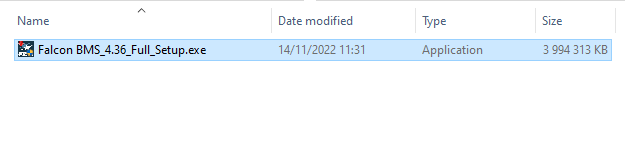
Note:
Be advised that in the future there might be another file with it with the extension
*.nsisbin.Please just focus on the
*.exefile…
- Launch the executable
*.exeand after a couple seconds, you should see a yellow security prompt:
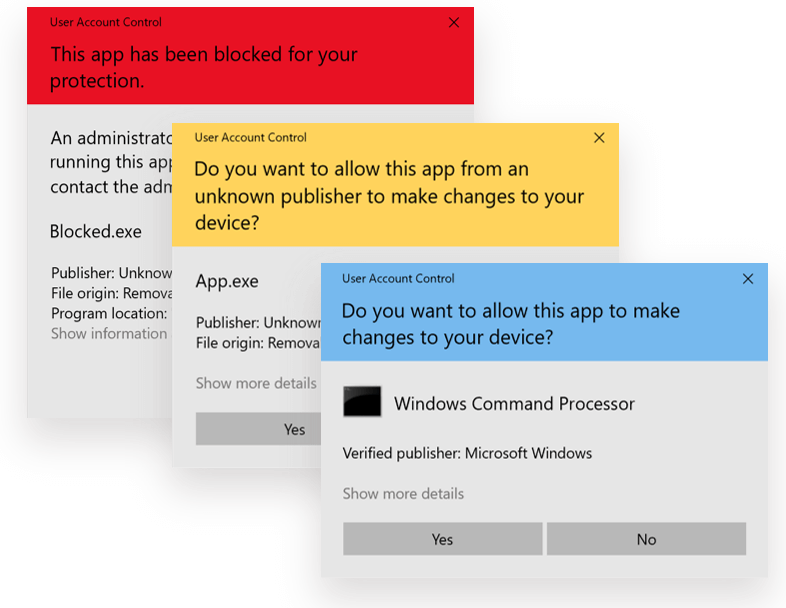
Note:
Falcon BMS installer requires to have elevated privileges. Make sure your current user has such rights (e.g. coputer administrator)
- Accept and you should be welcomed by a splash window, followed by a welcome screen:
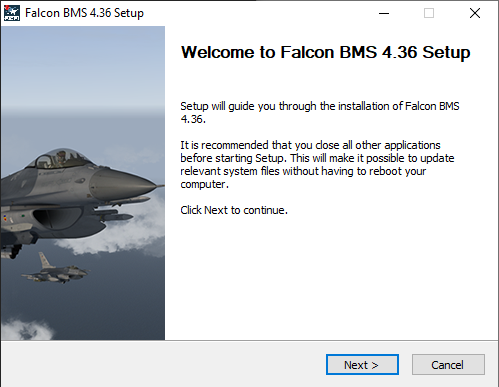
- Hit next and accept the license agreement for Falcon BMS by clicking “I Agree”.
- By design, Falcon BMS Installer will install in
C:\Falcon BMS 4.XX. Feel free to change this as required!
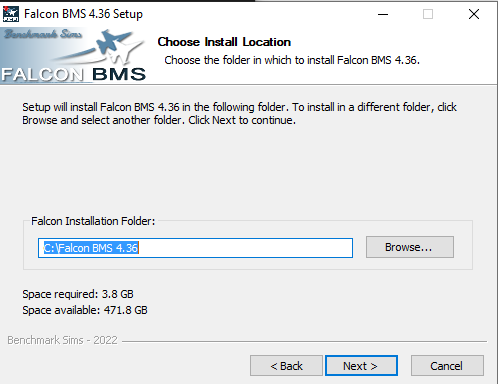
- The installer will present you the following options:
- Install Menu shortcuts (Install essential shortcuts in the start menu)
- Open Firewall Rules (Open the required Firewall rules for Falcon BMS executables - Falcon BMS.exe / IVC Server.exe / RTT Server.exe)
- Add BMS to folder exclusion (Falcon BMS installation location will be excluded from Windows Defender Security scans)
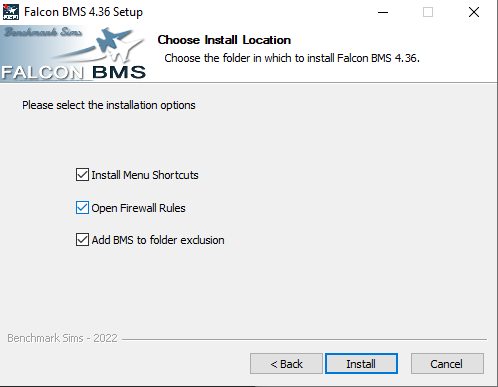
- The installation process will start with the selected options:
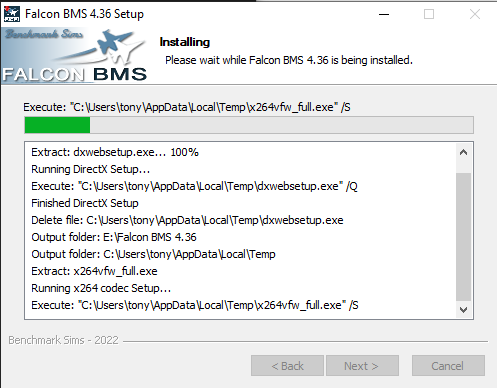
- A last screen will be presented with the final selection:
- Launch Falcon BMS (launch the BMS launcher once over)
- Create Desktop Shortcut (Create BMS Launcher shortcut on your Desktop)
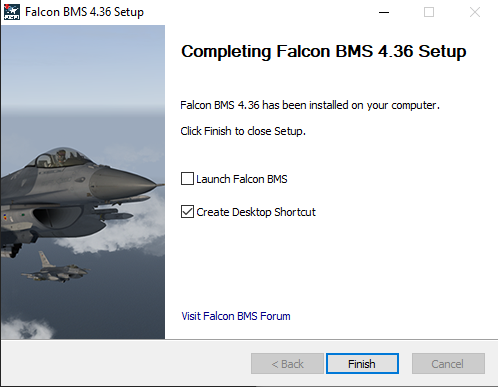
- At the end of the process, you will be prompted if you wish to look for updates online:
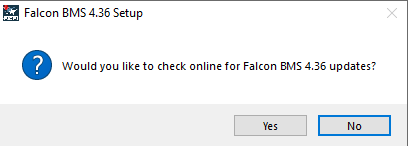
From there, you will be able to start the new update process if you click “yes”, otherwise you can enjoy Falcon BMS!
¶ Restoring Older Files (previous Falcon BMS installations)
\User\Config
Here are the files we consider safe to port from one major version to the other:
- *.lbk
Files that can be considered to move (with caution though)
- *.xml (BMS launcher joystick config files)
- *.ini (User preferences in DTC)
IMPORTANT
We do not recommend to try any campaigns, theaters, or Tactical Engagement missions that have been produced for previous versions (unless the author confirms it is safe to do so…)
¶ Online Update
¶ New Update available
Falcon BMS is now offering an "online" update process where the user can directly download the updates from our online storage system (don't expect blazing speeds though).
- If not launched at the end of the installation process, you can find the
Updater.exein the Falcon BMS installation folder:
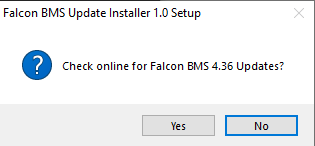
- If an update is found, the updater will tell you:
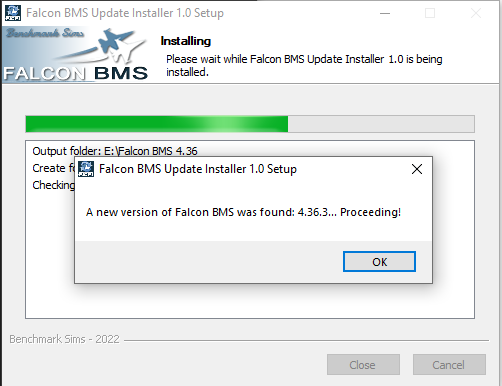
- Once you click "OK", the download process will start and download all available updates for your version:
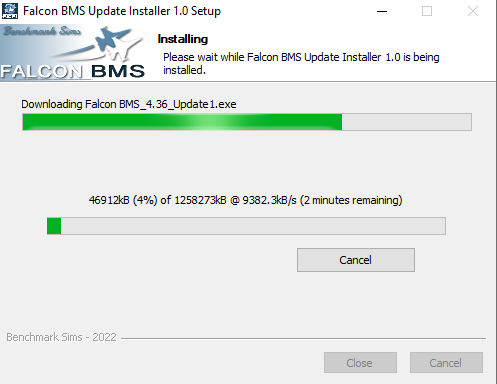
- At the end of the download phase, you will be prompted if you would like to install the updates (it will ask you in sequence for each update):
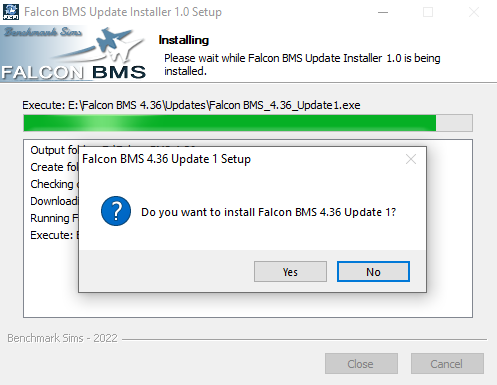
Note 1:
If you decide not to update or just install the updates partially, you can go to
<Falcon BMS installation Folder>\Updates, you will see all the downloaded updates there… Just run the ones you need!
Note 2:
The updates check the Falcon BMS current version and will not install if not the right one (e.g. patch N can only run on current version N-1)…
- Following the installation sequence, the updater will close… You can now enjoy the last version of BMS!
¶ No new update
In that case, the Falcon BMS updater will simply prompt that no new update is available:
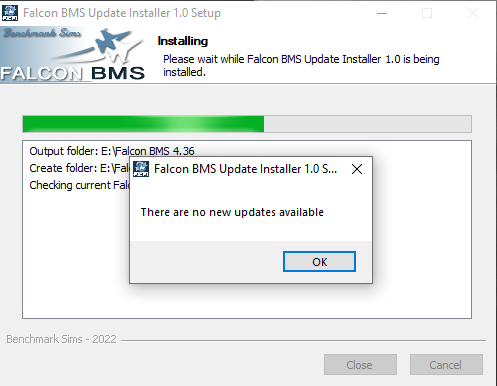
Simply stay tuned on the Falcon BMS Forums to see if a new update has been announced!
¶ Troubleshooting update process
¶ Download Fail
In case of download issue, you might have this prompt.
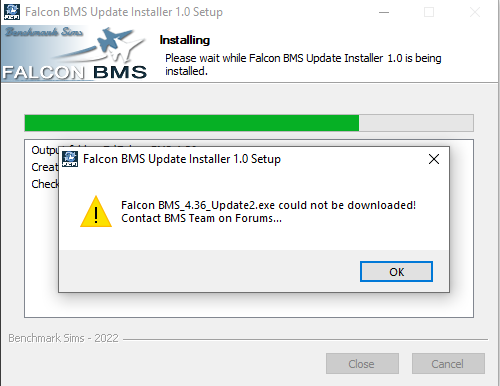
Just start over the update process, the updater will download the required updates again for you!
¶ Version check fail
This can happen when the online url cannot resolve… Simply relaunch the updater!
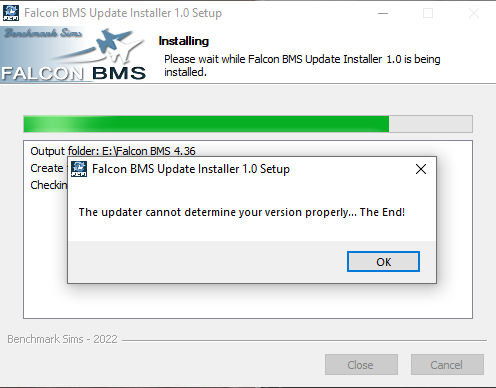
¶ Updater.exe Update
With the early version of the Updater.exe shipped with Falcon BMS, the software in unable to update itself…
Note:
Starting Updater v1.1, it will update itself… This section will become irrelevant
When you launch the updater, it might show the following message:
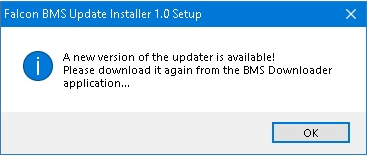
Simply go back to the Falcon BMS Download page and make sure you download the Falcon BMS Downloader.
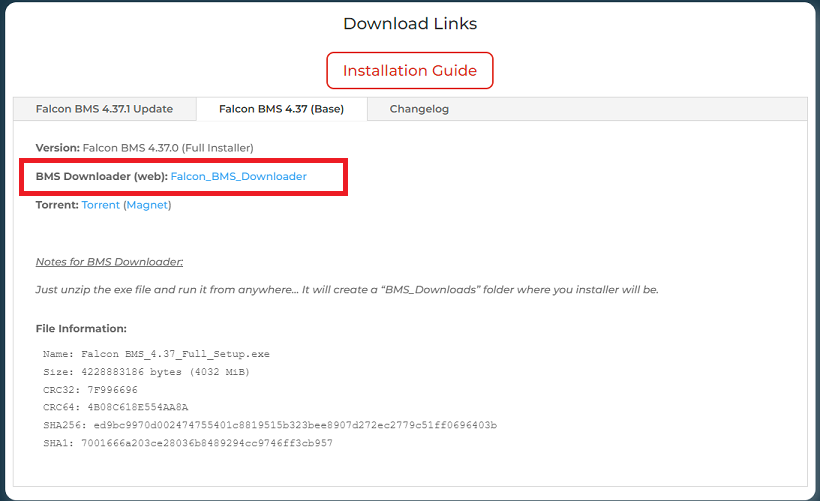
Once you launch the downloader, select the following options:
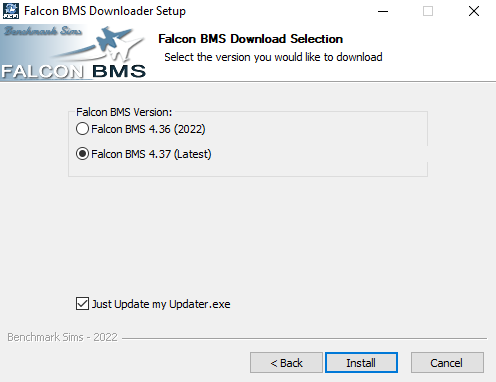
Note:
Make sure you check the box “Just update the updater.exe” and select the proper BMS version
After this, you should have a warning that it updated correctly and you can restart the update process…
¶ Uninstallation
This is a straight forward operation, you can either use the Uninstall.exe at your <Falcon BMS Directory> root
Or
Go into the windows “Add or Remove Programs” settings page:
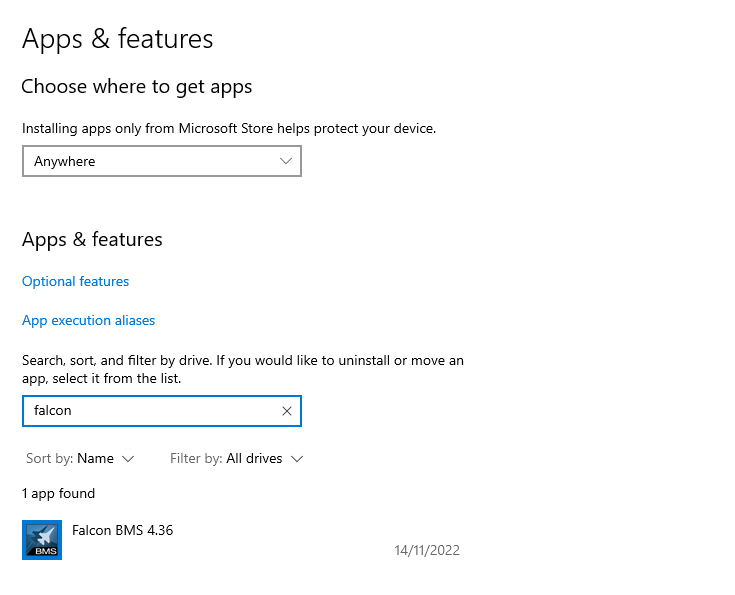
The software will prompt you if you wish to uninstall your current Falcon BMS installation and guide you through the process.